简体中文:https://blog.chs.pub/p/24-07-nixosraspberrypi/
OK, it’s true that I had to use a monitor to debug during my installation. But since I figured out all those puzzles, you might be able to do this with USB drives and an Ethernet cable only.
TL;DR: Build a customized NixOS image with ssh as an installer.
Table of contents
Open Table of contents
Highlights
- Headless NixOS - i.e. no monitor or keyboard is needed to be connected on Raspberry Pi during the whole installation.
- tmpfs as root directory
- btrfs as persistent storage
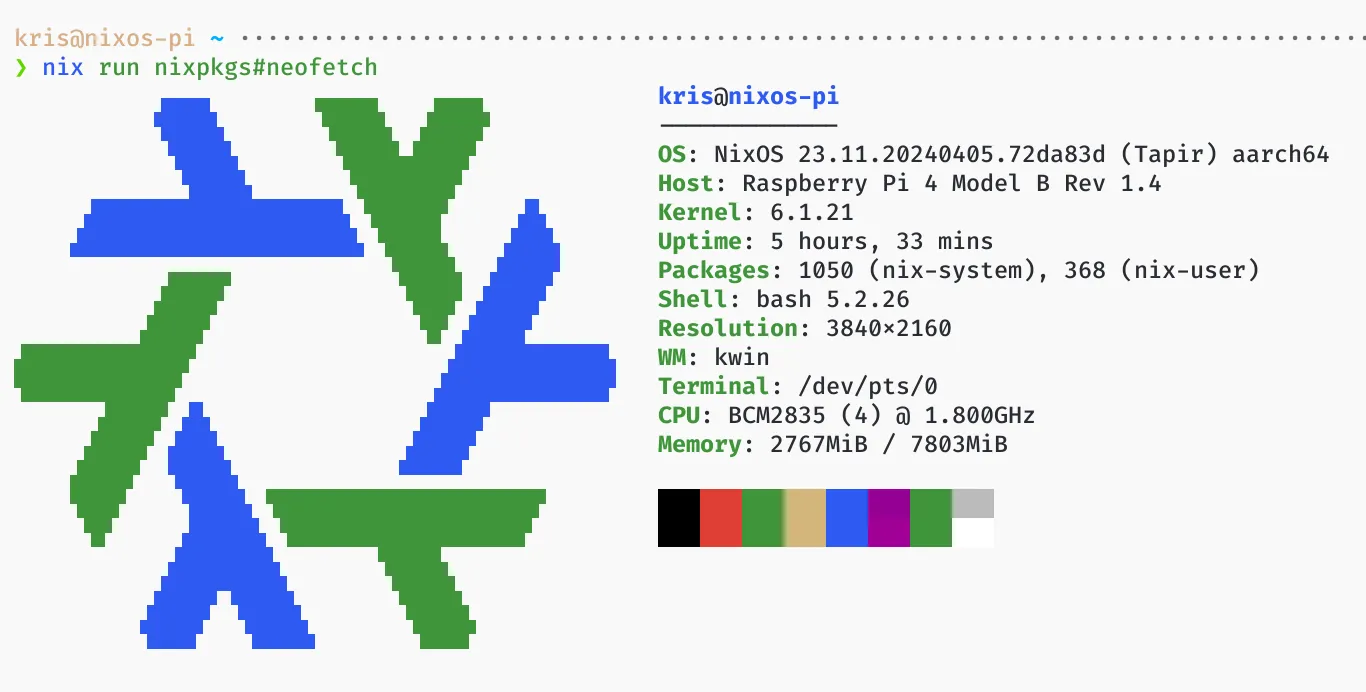
Requirements
- Raspberry Pi 3/4 - these two are mainline supported. 1 I am using Raspberry Pi 4, but the installation should work on rpi3 as well 🤔
- A SD card with officical Raspberry Pi OS installed
- A USB drive - make sure there is no important data on it because we need to wipe it completely
- optional: An external USB SSD
Setup booting from USB on Raspberry Pi
First of all, we need to update the firmware on the Raspberry Pi to make booting from USB feasible. 2
- Run
sudo rpi-eeprom-update -aon Raspberry Pi OS and reboot. We need a version of 2020 Sep 03 or later. - Run
sudo -E rpi-eeprom-config --editand editBOOT_ORDER=0xf14. Where
- Read from right to left
4= Check USB drive1= Check SD cardf= Start again
sudo rebootto apply all changes.
Build installer NixOS image
At this time (2024 Apr 12) none of the offical Hydra-built SD images of 23.11, unstable, or unstable with latest kernel will boot successfully on Raspberry Pi. All you will get is 2 long flashes following by 2 short flashes, and nothing will happen. So anyway you need to build a customzied image using linux_rpi4 3.
Here’s the most important part of hosts/nixos-pi-installer/default.nix: 4
{ config, lib, pkgs, inputs, outputs, modulesPath, ... }:
{
imports = [
inputs.nixos-hardware.nixosModules.raspberry-pi-4
(modulesPath + "/installer/sd-card/sd-image-aarch64.nix")
];
nixpkgs.overlays = [
(final: super: {
makeModulesClosure = x:
super.makeModulesClosure (x // { allowMissing = true; });
})
];
boot.kernelPackages = lib.mkForce pkgs.linuxKernel.packages.linux_rpi4;
boot.supportedFilesystems = lib.mkForce [ "vfat" "btrfs" "tmpfs" ];
sdImage.compressImage = false;
networking.hostName = "nixos-pi";
services.openssh.enable = true;
security.sudo.wheelNeedsPassword = false;
users.users.kris = {
isNormalUser = true;
extraGroups = [ "wheel" ];
openssh.authorizedKeys.keys = [
# TODO: replace this with your own SSH public key
"ssh-ed25519 AAAAC3NzaC1lZDI1NTE5AAAAIPDFfI9C3SaPCw2+K08jAs7B6CsQiIhF+H3oODy8WJf3 [email protected]"
];
};
system.stateVersion = "23.11";
nixpkgs.hostPlatform = "aarch64-linux";
}
Here’s a example of flake.nix:
{
description = "Kris' NixOS Flake";
inputs = {
nixpkgs.url = "github:NixOS/nixpkgs/nixos-23.11";
nixos-hardware.url = "github:NixOS/nixos-hardware/master";
};
outputs = { self, nixpkgs, ... }@inputs:
let
inherit (self) outputs;
in
{
nixosConfigurations = {
nixos-pi-installer = nixpkgs.lib.nixosSystem {
specialArgs = { inherit inputs outputs; };
modules = [ ./hosts/nixos-pi-installer ];
};
};
};
}
I am cross compiling from my homelab server, by setting the following in hosts/nixos-kris/default.nix which describes my compiling machine in this case: 5
boot.binfmt.emulatedSystems = [ "aarch64-linux" ];
Build the image by running following commands:
nix build .#nixosConfigurations.nixos-pi-installer.config.system.build.sdImage --show-trace -L -v
And you should get a .img file under result/sd-image.
Burn the image to a USB drive
I am doing this on my Mac. 6
diskutil list to locate your drive /dev/disk(n) (external, physical). And run the following commands:
diskutil unmountDisk /dev/disk(n)
sudo dd if=./nixos-sd-image-23.11.*-aarch64-linux.img of=/dev/rdisk(n) bs=1m status=progress
diskutil eject /dev/disk(n)
Once it’s done, we get a bootable USB drive of our NixOS installer.
Write NixOS configuration which runs on the Raspberry Pi
The very important part of this is the following:
{ lib, inputs, pkgs, ... }:
{
imports = [
inputs.nixos-hardware.nixosModules.raspberry-pi-4
];
nixpkgs.overlays = [
(final: super: {
makeModulesClosure = x:
super.makeModulesClosure (x // { allowMissing = true; });
})
];
hardware.raspberry-pi."4".fkms-3d.enable = true;
environment.systemPackages = with pkgs; [
libraspberrypi
];
networking.networkmanager.wifi.powersave = false;
boot.kernelPackages = lib.mkForce pkgs.linuxKernel.packages.linux_rpi4;
boot.supportedFilesystems = lib.mkForce [ "vfat" "btrfs" "tmpfs" ];
}
For the fileSystems part, do refer to the Partition part below. Refer to Impermanence on NixOS Wiki to setup data persistence on a system with a tmpfs as the root directory.
Install NixOS on Raspberry Pi
First, sudo poweroff your Raspberry Pi. Then plug in the USB drive, don’t forget to plug in an Ethernet cable also. And plug in the power cable to boot up. You will need to wait for minutes for the filesystem to be cleand up during the first boot of this installer. Finally you should see your Raspberry Pi on your network 🥳
Once you find it, simply ssh to it to perform the following installation.
In my configuration, /dev/sda is the installer, and /dev/sdb is a USB M.2 SSD as my installation target. It may be different in your situation, for example /dev/mmcblk0 if you want to install to SD card, so please adapt the following commands to your version.
Partition
wipefs -a /dev/sdb
parted /dev/sdb -- mklabel msdos
parted /dev/sdb -- mkpart primary fat32 1M 512M
parted /dev/sdb -- set 1 boot on
parted /dev/sdb -- mkpart primary btrfs 512MiB 100%
mkfs.vfat -F32 -n BOOT /dev/sdb1
mkfs.btrfs -L NIXOS /dev/sdb2 -f
mkdir -p /mnt/{boot,nix,swap}
mount /dev/sdb1 /mnt/boot
mount -o compress=zstd /dev/sdb2 /mnt/nix
btrfs subvolume create /mnt/nix/swap
mount -o noatime,subvol=swap /dev/sdb2 /mnt/swap
btrfs filesystem mkswapfile --size 4g /mnt/swap/swapfile
This matches my hosts/nixos-pi/hardware-configuration.nix:
{
fileSystems."/" =
{
device = "none";
fsType = "tmpfs";
options = [ "relatime" "mode=755" "size=75%" ];
};
fileSystems."/boot" =
{
device = "/dev/disk/by-label/BOOT";
fsType = "vfat";
};
fileSystems."/nix" =
{
device = "/dev/disk/by-label/NIXOS";
fsType = "btrfs";
options = [ "compress=zstd" ];
};
fileSystems."/swap" =
{
device = "/dev/disk/by-label/NIXOS";
fsType = "btrfs";
options = [ "noatime" "subvol=swap" ];
};
swapDevices = [{ device = "/swap/swapfile"; }];
}
Install NixOS itself
mkdir -p /mnt/etc/nixos
mkdir -p /mnt/nix/persist/etc/nixos
mount -o bind /mnt/nix/persist/etc/nixos /mnt/etc/nixos
git clone (redacted) /mnt/etc/nixos
nixos-install --flake /mnt/etc/nixos#nixos-pi --no-root-password
Copy firmware
We need to have U-Boot in the first partition. Fortunately the installer image we built has all the files we need. 78
mkdir /firmware
mount /dev/sda1 /firmware
cp /firmware/* /mnt/boot
Reboot into new NixOS
You are all set! Now poweroff the Raspberry Pi, disconnect the installer USB drive, and reconnect the power cable. It should boot up into the newly installed NixOS very quickly.
Bonus: extra configuration of NixOS on Raspberry Pi
Bluetooth
hardware = {
bluetooth.enable = true;
bluetooth.powerOnBoot = true;
deviceTree.filter = "bcm2711-rpi-4*.dtb";
deviceTree.overlays = [
{
name = "bluetooth-overlay";
dtsText = ''
/dts-v1/;
/plugin/;
/ {
compatible = "brcm,bcm2711";
fragment@0 {
target = <&uart0_pins>;
__overlay__ {
brcm,pins = <30 31 32 33>;
brcm,pull = <2 0 0 2>;
};
};
};
'';
}
];
};
services.blueman.enable = true;
systemd.services.btattach = {
before = [ "bluetooth.service" ];
after = [ "dev-ttyAMA0.device" ];
wantedBy = [ "multi-user.target" ];
serviceConfig = {
ExecStart = "${pkgs.bluez}/bin/btattach -B /dev/ttyAMA0 -P bcm -S 3000000";
};
};
Sound on HDMI
hardware.raspberry-pi."4".audio.enable = true; won’t work 🥲
sound.enable = true;
hardware.pulseaudio.enable = true;
boot.kernelParams = [ "snd_bcm2835.enable_hdmi=1" ];
References
Footnotes
-
https://wiki.nixos.org/wiki/NixOS_on_ARM#Upstream_(NixOS)_supported_devices ↩
-
https://raspberrystreet.com/learn/how-to-boot-raspberrypi-from-usb-ssd ↩
-
https://github.com/NixOS/nixpkgs/issues/191095#issuecomment-1320982678 ↩
-
https://github.com/NixOS/nixpkgs/issues/126755#issuecomment-869149243 ↩
-
https://nixos-and-flakes.thiscute.world/development/cross-platform-compilation#compile-through-emulated-system ↩
-
https://osxdaily.com/2015/06/05/copy-iso-to-usb-drive-mac-os-x-command/ ↩
-
https://github.com/NixOS/nixpkgs/blob/5477b3525f9ac49086d15866b27c0db6dfa90b50/nixos/modules/installer/sd-card/sd-image-aarch64.nix#L22 ↩