Ingress 中赚取 AP 的最快方式是通过 Link 建立 Field。而多重 Field 更是效率加倍。于是如何有效率地拉多重 Field 便是一门学问。
但是我脑子不太好使,所以用电脑帮我算。
Table of contents
Open Table of contents
安装 maxfield
前天群友告诉我有个项目叫 maxfield,似乎本来是个 web 端应用,但现在打不开了。所幸后端是开源的,我们可以自己跑。
upd: 现在网页好了,其数据格式是完全一样的,你可以继续看到准备数据集的部分。
首先 clone maxfield 的仓库。
git clone https://github.com/tvwenger/maxfield
cd maxfield
maxfield 生成 GIF 图的效率低下,且实际使用中似乎很少会去看 GIF,所以我们简单修改一下源码。
在 maxfield/results.py 中拉到最底下,将如下部分注释掉。
# file: maxfield/results.py
#
# Generate GIF
#
fname = os.path.join(self.outdir, 'plan_movie.gif')
with imageio.get_writer(fname, mode='I', duration=0.5) as writer:
for frame in frames:
image = imageio.imread(frame)
writer.append_data(image)
optimize(fname)
if self.verbose:
print("GIF saved to {0}".format(fname))
print()
无论你是什么操作系统,都建议建立虚拟环境。
具体操作方式参考官方文档,以下以 Ubuntu(bash) 为例。
sudo apt install python3.8-venv -y
python3 -m venv venv
source venv/bin/activate
参考项目文档安装 maxfield。
python3 setup.py install
我的 Windows 10(Powershell) 使用如下命令:
.\venv\Scripts\Activate.ps1
pip install numpy networkx scipy ortools matplotlib imageio pygifsicle
python setup.py install
准备数据集
maxfield 需要规划区域内的所有 Portal 的信息。一个方便的做法是直接从 Ingress Intel Map 导出。
首先安装 IITC,见文档。
安装 draw tools 和 Ingress IITC Portal Multi Export 两个 IITC 插件。
Intel Map 的网址已经更新,将 draw tools 的 UserScript 段按如下修改。
// ==UserScript==
// @id iitc-plugin-draw-tools@breunigs
// @name IITC plugin: draw tools
// @category Layer
// @version 0.7.0.20170108.21732
// @namespace https://github.com/jonatkins/ingress-intel-total-conversion
// @updateURL https://static.iitc.me/build/release/plugins/draw-tools.meta.js
// @downloadURL https://static.iitc.me/build/release/plugins/draw-tools.user.js
// @description [iitc-2017-01-08-021732] Allow drawing things onto the current map so you may plan your next move.
// @match http*://*intel.ingress.com/*
// @grant none
// ==/UserScript==
使用 draw tools 绘制多边形,如图。
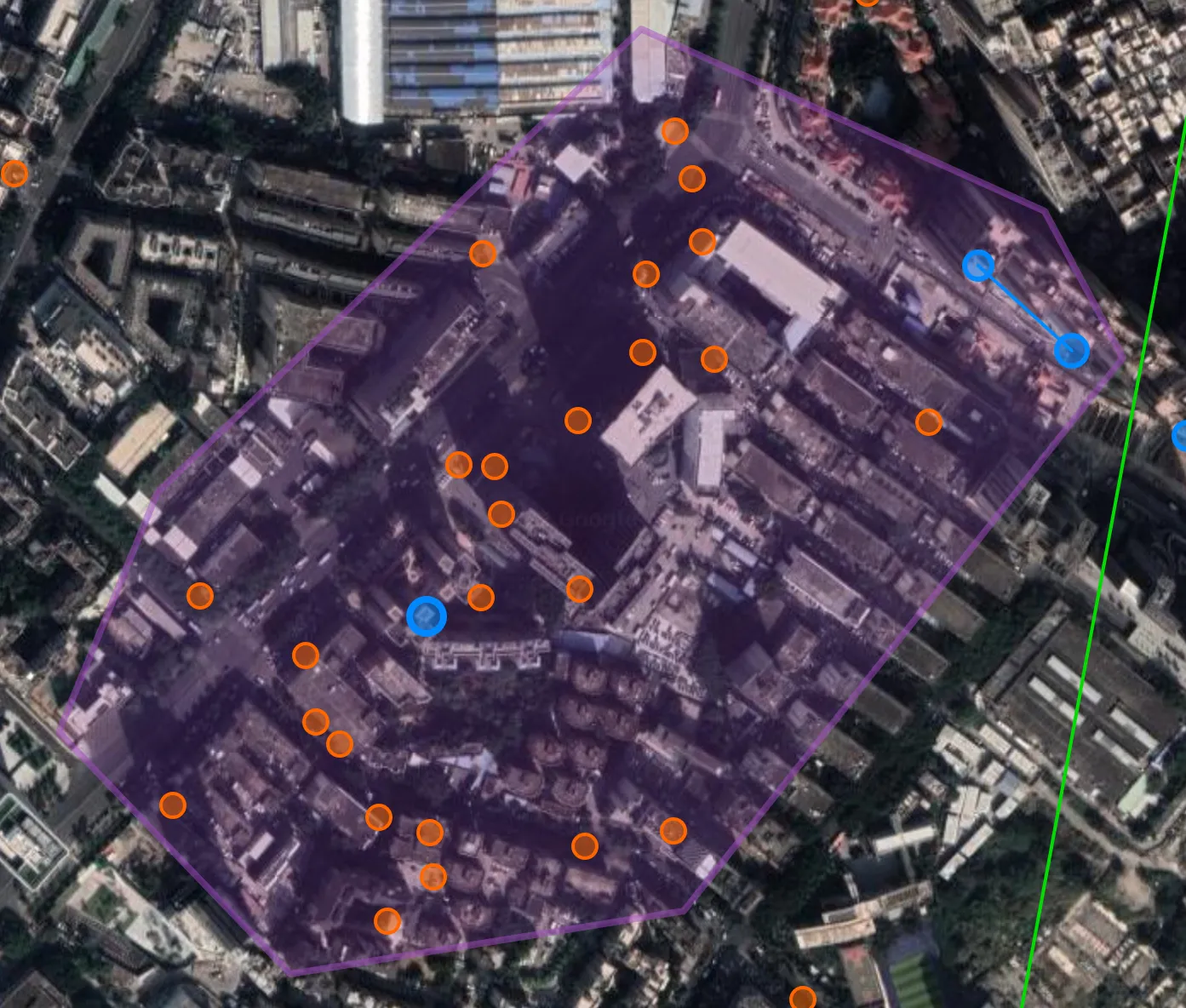
选择右侧 Multi Export 中的 Polygon-Maxfield。
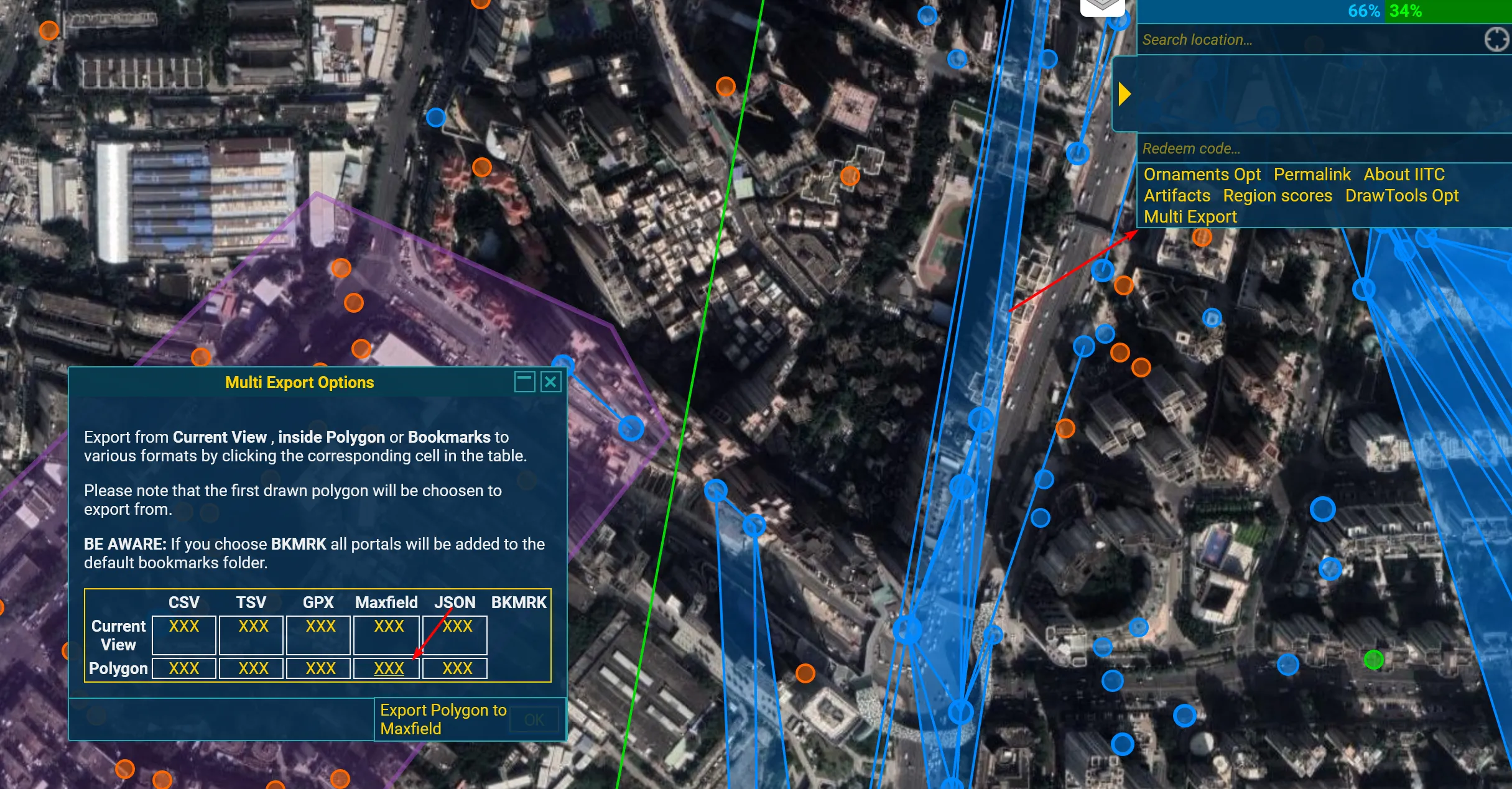
Select all 后复制到一个文本文档中。
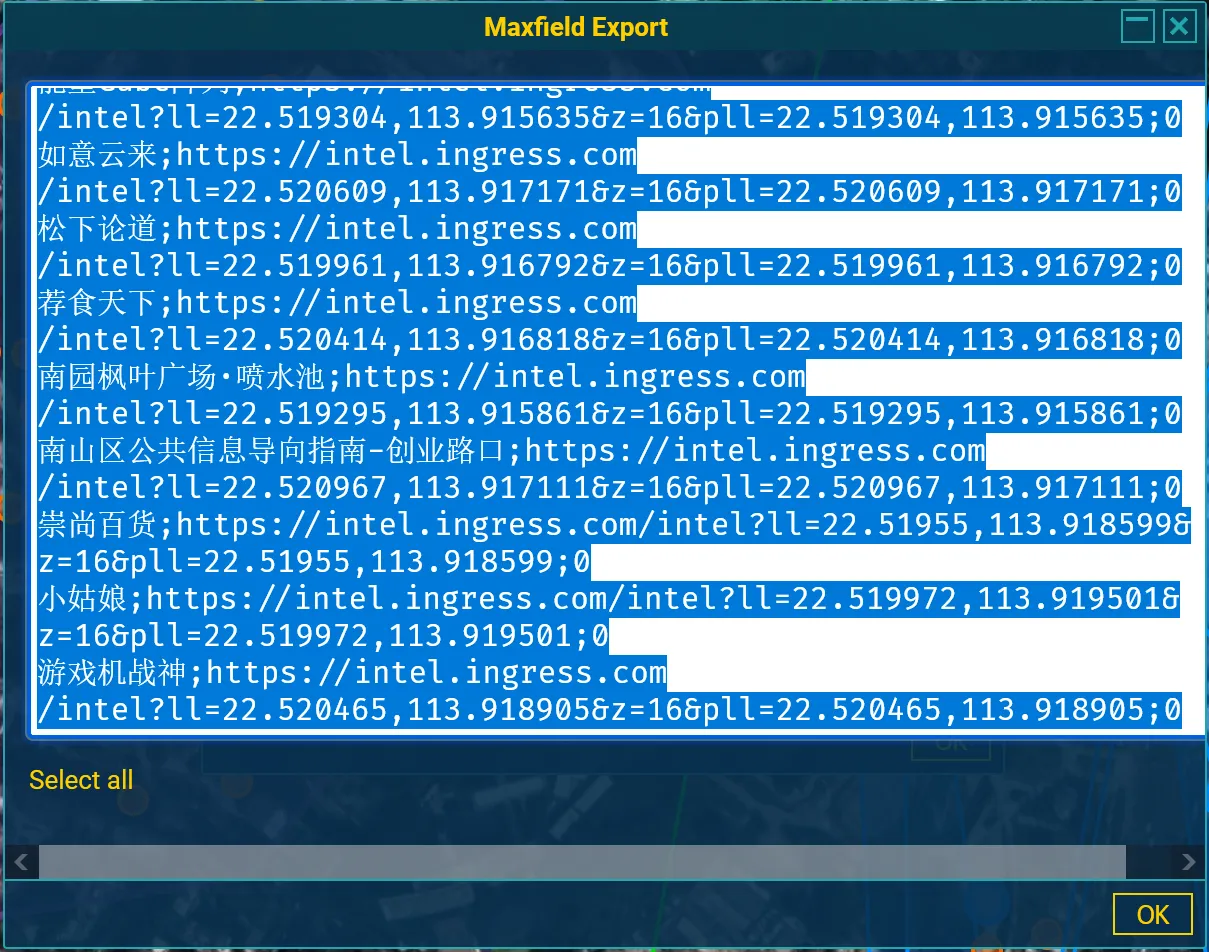
对于 Windows 的特别提醒:你可能需要将这个文档按 gbk 编码存储。
一个简单的做法是使用 VSCode,在右下角选择编码。
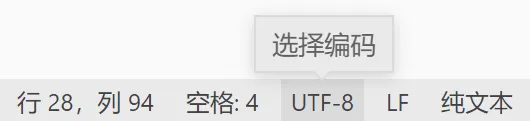
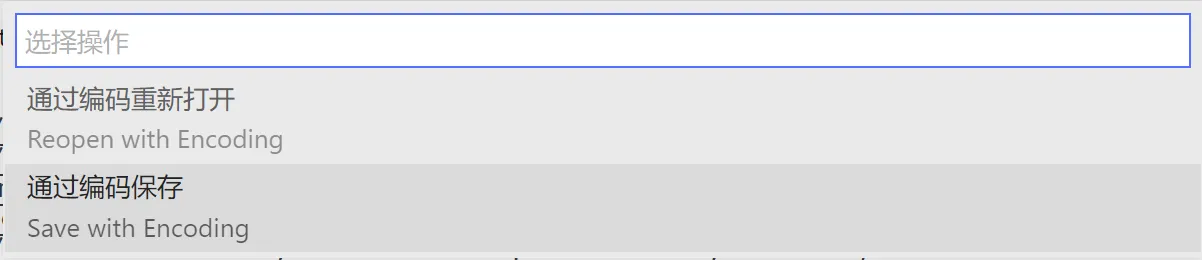

运行!
一个简单的例子:
python3 bin/maxfield-plan 1.txt -n 1 -c 0 -o test -v
解释:
1.txtPortal 信息文件;-n 1单人完成;-c 0使用全核心计算;-o test输出到test文件夹;-v详细信息。
全部参数可以通过 python3 bin/maxfield-plan -h 获得帮助。
跑得挺慢的,我的 E5-2680 v4 2 计算一个 28 Portals 大约花费 14s。而完成全部图片生成后总计花费约 50s。
因此你可以通过参数 --skip_step_plots 取消每步的图片生成。
出门!
至此你已经获得了拉完美 Field 所需的全部资料。
frames文件夹中存放着每一步的参考;agent_*_assignment.txt写明了每位参与特工的 link 分配;agent_assignments.txt写明了全部的 link 分配;agent_key_preparation.txt写明了每位参与特工所需准备的 key;key_preparation.txt写明了全部所需准备的 key;link_map.png是完成后的参考图;ownership_preparation.txt写明了需要提前插满脚的 Portal;
我推荐将 ownership_preparation.txt 、 key_preparation.txt 和 agent_assignments.txt 打印出来。
当你按照以上资料完全准备后,直接按照 agent_assignments.txt 拉 Link 即可。